
EcoFlow Firmware Update Installation …
First, let’s start with installation. How to install your EcoFlow device – be it a power station, microinverter, switchable outlet, air conditioner or similar from EcoFlow – we’ve explained here in the EcoFlow App Installation Guide. Here we show how to add EcoFlow devices in the app and here we show times as an example all EcoFlow River 2 Pro settings.
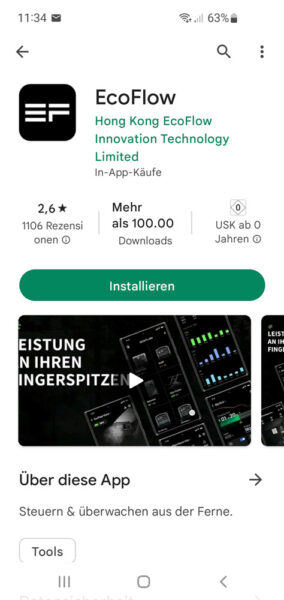
Before you can perform a firmware update, you have to connect the respective EcoFlow device to your WLAN. How this works exactly, we have explained step by step here in the EcoFlow WLAN connect guide.
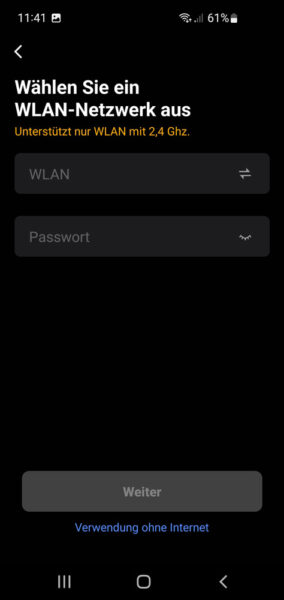
Now, after reading through all the notes, messages and risk notifications in the EcoFlow app, select Settings -> Firmware -> Update.
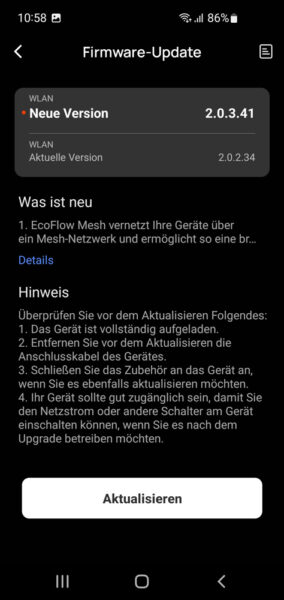
EcoFlow firmware update failed …
Update failed! At this point again the hint that if it does not work with the firmware update or also a WLAN connection does not work, then it is probably due to the WLAN settings in the router.
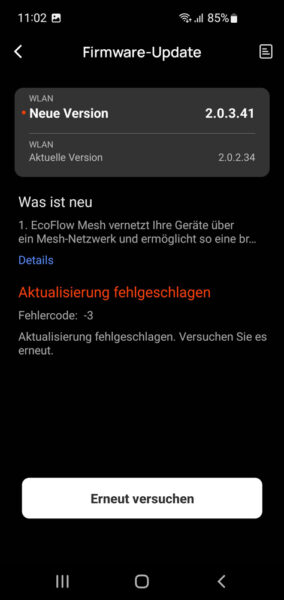
You have to deactivate the 5 GHz WLAN in your WLAN router (AVM Fritzbox, ASRock Gaming Router, Huawei WiFi Mesh, Netgear Nighthawk, Linksys Router, Telekom Speedport Router, Xiaomi Mi AIoT, etc.) for the EcoFlow devices during learning and firmware updates. Click on the WLAN radio channel settings in the router, deactivate 5 GHz (remove the check mark as shown here) and confirm. Then the connection of the EcoFlow devices with 2.4 Gigahertz WLAN is established and the firmware update is downloaded.
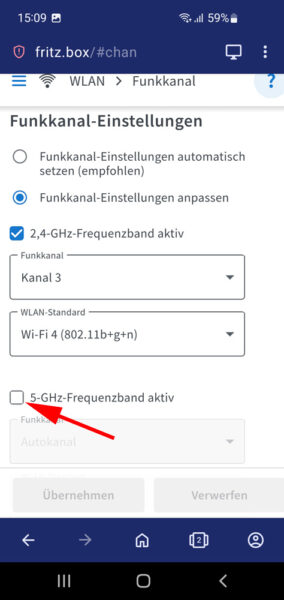
Now everything should go through correctly.
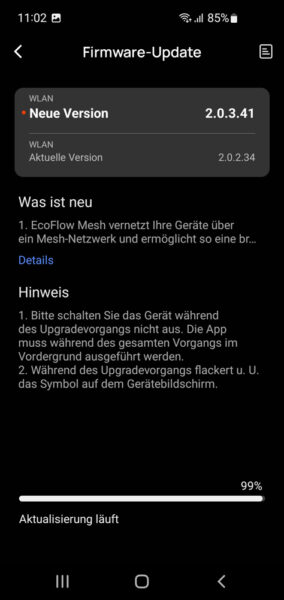
It can also be that another update is offered for download directly, which should then also be run. As soon as the firmware update is installed, the version is displayed with a message that the firmware is up to date.

On the following page we show what we have achieved with the firmware update.
EcoFlow Mesh and Matter and Bluetooth Security …
