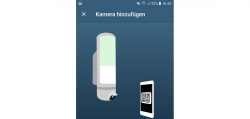
WLAN camera App Installation …
The Bosch Smart Camera app installation is very simple.

Once connected, the Bosch Smart Home Eyes will initially light up red and then slowly flash green after about 90 seconds.

If the lamp does not light up green, but flashes red or alternately flashes red and green or cannot be addressed for other reasons, there is also a Bosch Camera Reset. Speaking of which, if the Bosch outdoor camera flashes red and blue, no internet connection could be established to the Amazon Cloud Server. For the Bosch reset, briefly disconnect the lamp from the mains or briefly turn off the corresponding fuse, turn it back on, wait about 90 seconds until the lamp no longer glows red, then within 2 minutes press with a safety pin, or similar at the bottom of the small reset hole and hold for about 5 seconds until the Bosch lamp flashes red quickly. It will then stay red a little longer, as the camera has now performed the factory reset and is restarting with factory settings. This can take about 90 seconds again. Now the Bosch outdoor camera flashes green and is ready for the WLAN connection.

You need a smartphone or tablet with Wi-Fi and an Internet connection, which, by the way, is required throughout for the Bosch Eyes camera. An app is available for Apple iOS and for Google Android, but not for Windows. In our example, we first use a Samsung Galaxy S7 smartphone with Android 8, then on a Samsung Galaxy S10 smartphone with Android 11, and later an Apple iPad Air 2 with iOS 12 for testing.
The Bosch Camera app is quickly found in the Google Play Store and can now be installed with one click.
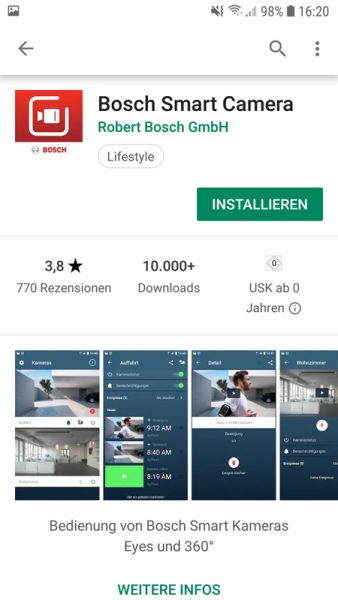
Now you start the Bosch app and have to log in or register first.
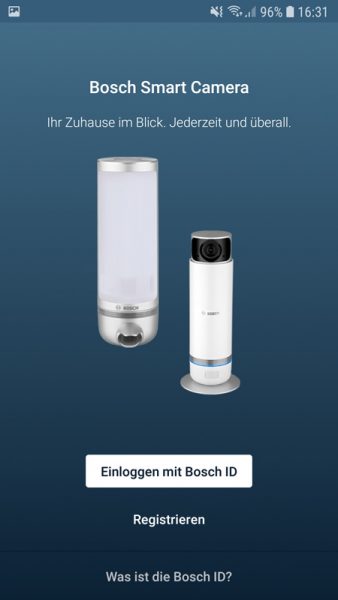
You can learn a little more about Bosch ID.
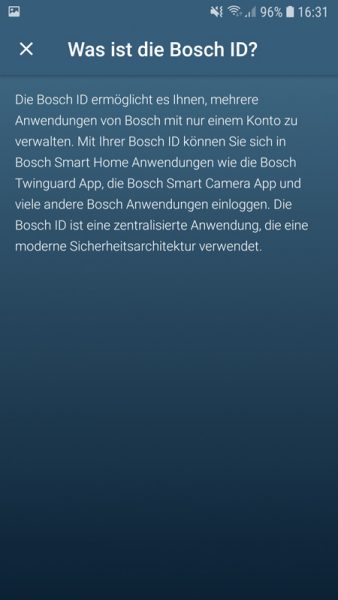
In our case, the app crashed immediately afterwards, but could be restarted without any problems.
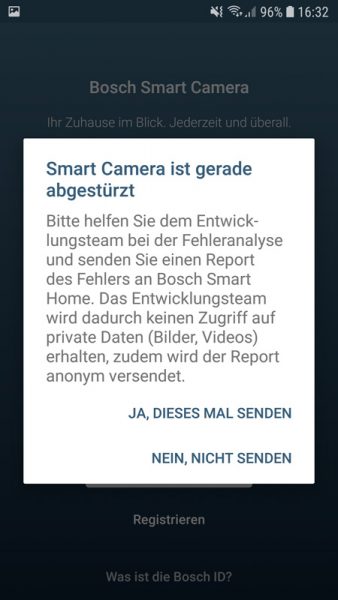
Here you enter your email address, which you want to be informed later by email about events like movements or offline times, enter a secure Bosch password and confirm the terms and conditions.
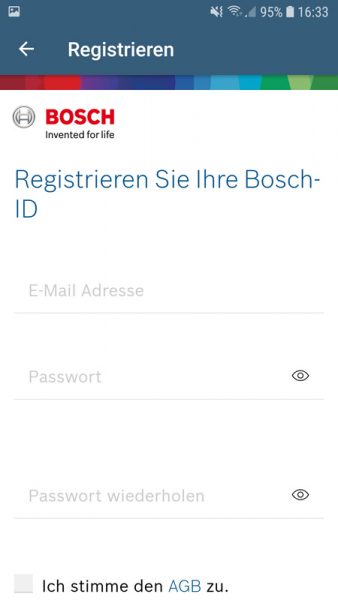
Then confirm the account with the mail that was sent. If no mail arrives from Bosch, you should check the SPAM folder, which can be viewed online at GMX accounts, for example.
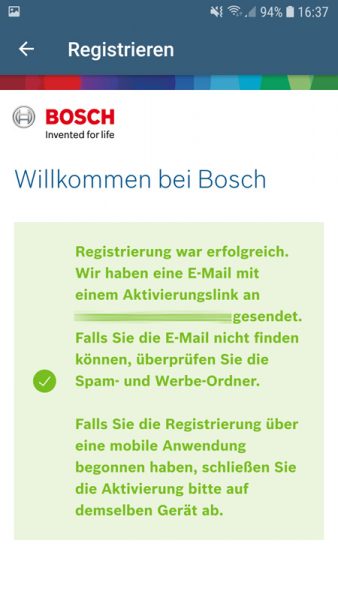
Now the first name, last name and language are requested, which means that the app is now personalized for the time being.
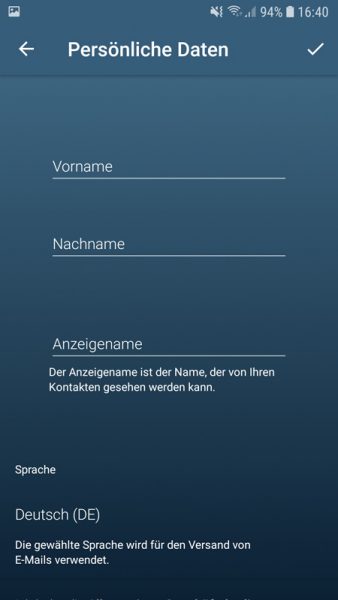
Continue with the Bosch Smart Home Eyes camera installation in the app.
Add Bosch Smart Home Eyes in the app …
