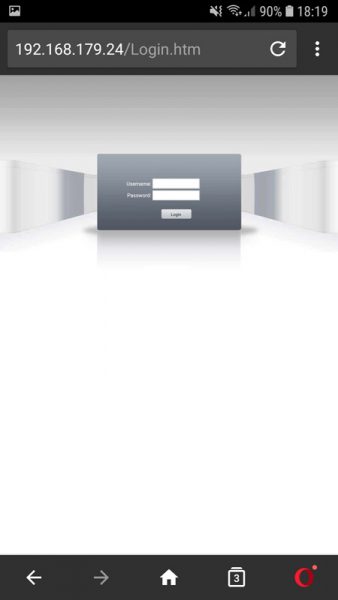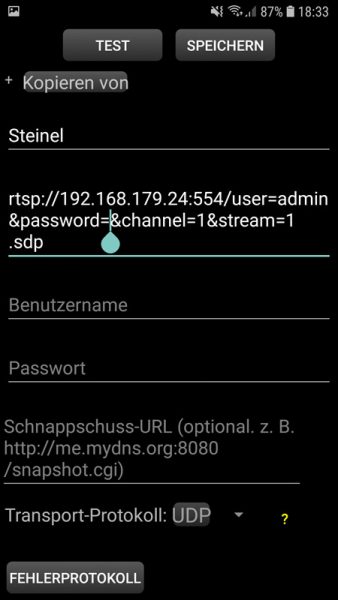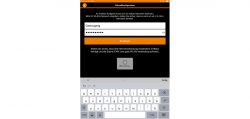
Using the Steinel CAM light WLAN camera, we have written a Steinel CAM light installation guide on how to set up a WiFi camera step by step and what you should definitely pay attention to.
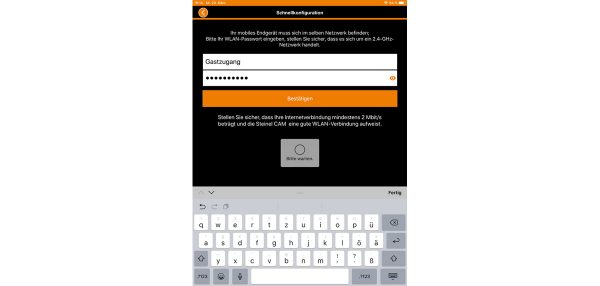
Many thanks for the support …
Many thanks for the support to the manufacturer Steinel.
Here you can buy the Steinel CAM light L 600. *Ad
WLAN Camera Installation …
Installation …
The Steinel installation is relatively simple.
As soon as the Steinel CAM light L 600 is connected, you hear a slowly frequent signal tone that indicates a camera that is ready for connection.
First, you need a smartphone or tablet with Wi-Fi. By the way, an Internet connection is not absolutely necessary for the Steinel CAM, since it saves the data locally on the MicroSD card! There is an app available for Apple iOS and for Google Android, but unfortunately not for Windows. In our example, we first use a Samsung Galaxy S7 smartphone with Android 8.0.0 and later an Apple iPad Air 2 with iOS for testing.
The Steinel CAM app is quickly found in the Google Play Store and can now be installed with one click.
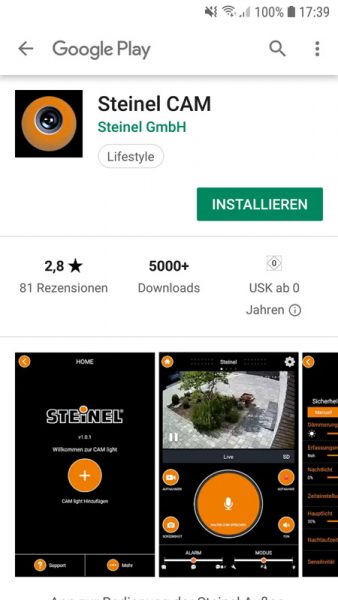
Now you start the Steinel app and receive a small instruction there via the 5 points.

With the big + button you add a camera.

One is prompted to allow the site access. This is absolutely necessary for the installation! By the way, you have to enable GPS location in the smartphone for installation, otherwise the installation will not work. Phone access and memory access are optional, but are required by the app for certain functions.
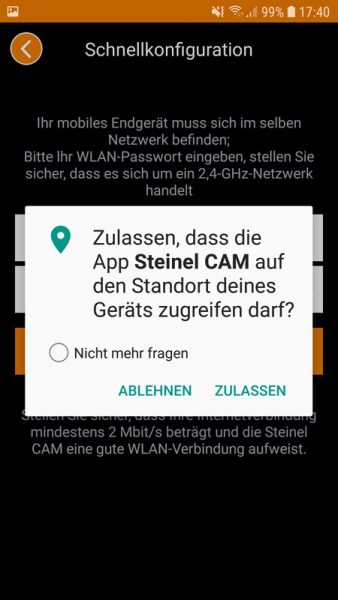
Disable 5 GHz WiFi …
Now another important hint, which may have been lost in the heat of the moment, but is nevertheless very important: Since the smartphone is not allowed to connect to 5 GHz WLAN during the Steinel camera installation, it is absolutely necessary to deactivate the 5 GHz WLAN briefly in the router beforehand (in later operation it may be reactivated), so that only 2.4GHz WLAN is active. If you have assigned a different SSID to the 2.4GHz and the 5GHz WLAN, you can of course leave the 5GHz WLAN activated and just have to connect to the correct WLAN. 💡
Now you can already connect by entering your WLAN SSID and the corresponding WLAN password in the Steinel app and confirming it.
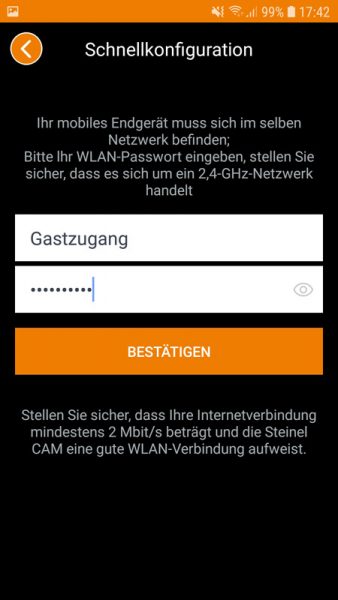
If everything has worked, the signal tone of the Steinel lamp frequented a little faster and you get the choice of whether you want to save videos and whether they should only be recorded when there is movement. It is essential to observe the local laws here, since you are of course not allowed to simply record or even record everything at least in Germany.
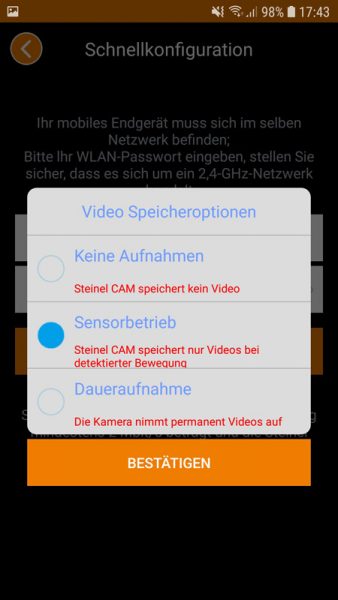
In the meantime, the rather annoying signal tone was also stopped 🙂
Furthermore, there are still a few basic settings in the Steinel app.
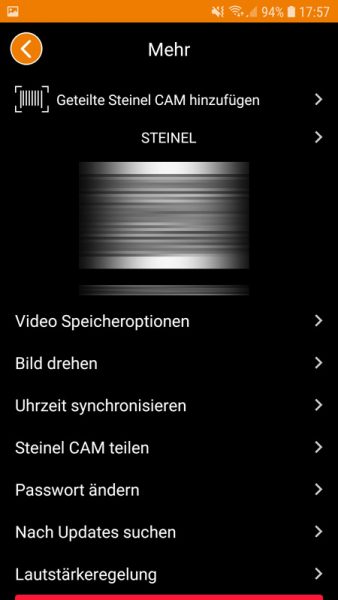
Firmware Update …
Now we come to a point that is extremely important for users who want to integrate their Steinel surveillance camera in other apps, in programs under Windows or even in a NAS (see NAS Test) such as the Synology Surveillance Station. Because for these users, the following applies: DON’T DO A FIRMWARE UPDATE!!!.
Steinel does offer a firmware update, which certainly also eradicates errors in the camera, but if you perform the firmware update, you can no longer access the camera via rtsp stream. So before updating the firmware, try the app first and consider whether the Steinel app is sufficient as an application. There is no Steinel firmware downgrade and Steinel has deactivated the rtsp port for security reasons. Whether rtsp or other access options will be integrated again at some point remains to be seen. By the way, you are informed that a Steinel CAM light L 600 firmware update is available every time you start the app, and you have to cancel it if you do not want to install it.
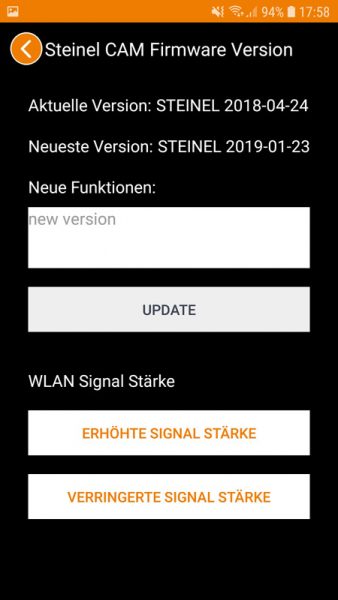
More WLAN Camera Apps …
If a firmware version prior to 01-23-2019 is installed in the camera (e.g. 2018-04-24), you even have your own web interface that you can access using the following URL in Internet Explorer:
https://192.168.xxx.xxx/Login.htm
An even more convenient way to access and view the stream is, for example, via the Onvifer app by entering the following URL to the camera there:
rtsp://192.168.xxx.xxx:554/user=admin&password=eigenes_Passwort&channel=1&stream=1.sdp
Even in the free version of the Onvifer app, you can retrieve the Steinel CAM light (at least with old firmware) excellently.
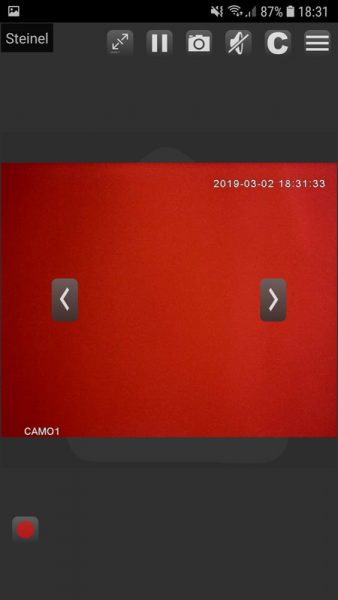
Of course, we still also tried the firmware update and installed the latest firmware “2019-01-23 19:36:07” on the Steinel CAM light L 600 with increased WLAN strength.

The firmware update went through without a hitch …
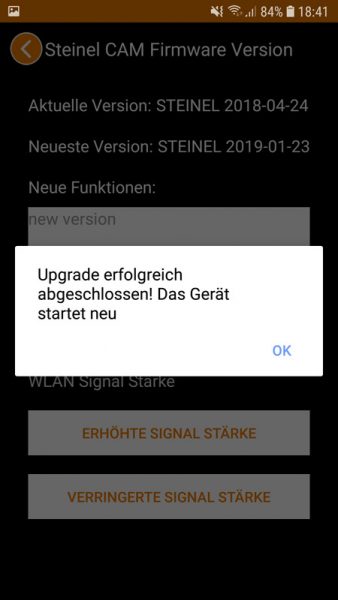
Increase WiFi camera WLAN range …
.
And is then displayed in the Steinel app. With the two versions “increased WLAN strength” and “reduced WLAN strength” one would like to avoid by the way problem with the inside WLAN antenna, which can lead to disturbances with the picture and sound reproduction.
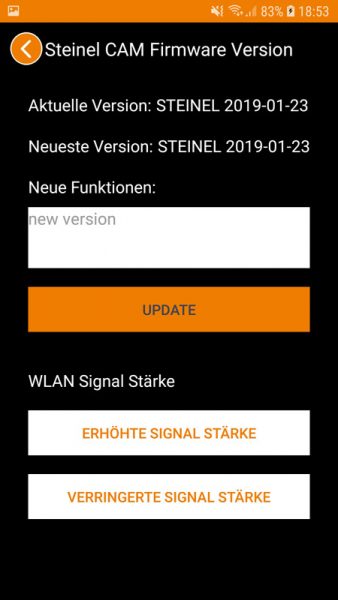
Set up WiFi camera in Apple iPhone and iPad …
Of course, you can also use the Steinel light CAM with Apple iOS devices. A parallel login via the quick configuration is not possible. You have to add it as “shared Steinel CAM” and then log in there the serial number along with the specially assigned (admin) password. By the way, this also applies if you want to use more than one Android smartphone/tablet.
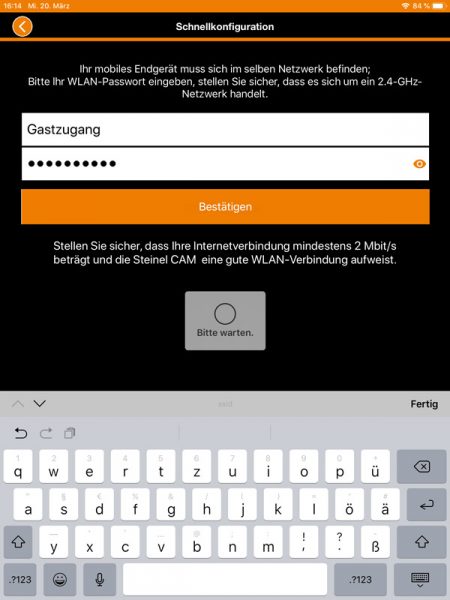
The interface itself looks the same on the Apple iPad Air 2 or the Apple iPhone X as it does on the Samsung Galaxy Tab or any other Android tablet or Android smartphone.
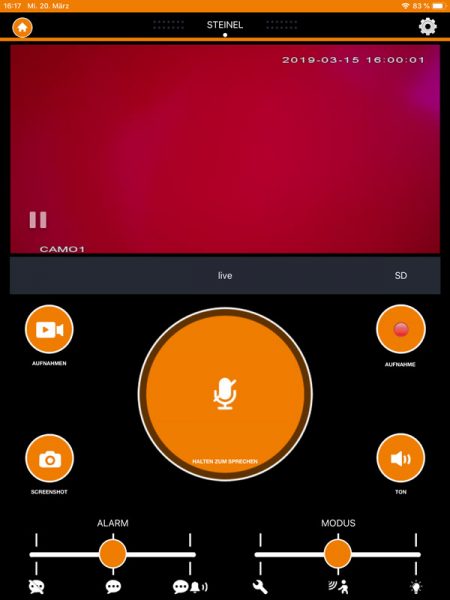
We have shown more tips on the practice test page of the Steinel CAM light review.
Read the Steinel CAM light camera test …
Discuss in our forum and share experiences about the Steinel CAM light …
Here you can buy the Steinel CAM light at a reasonable price. *Ad