
Add DJI Power 1000 in the DJI Home app …
Now we can add the devices, in our case it is the DJI Power 1000.

First of all, DJI Home still requires authorization to access nearby devices, …
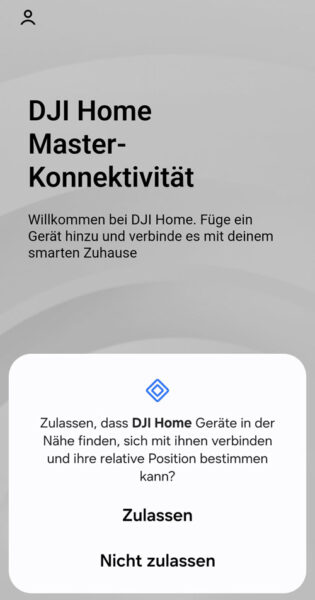
… so that the Powerstation can be addressed via Bluetooth in the first place.
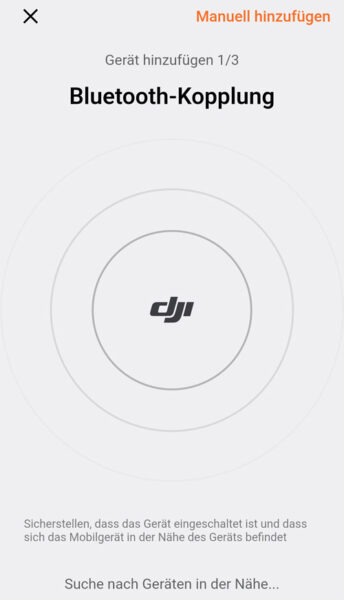
Incidentally, adding manually is not expedient.
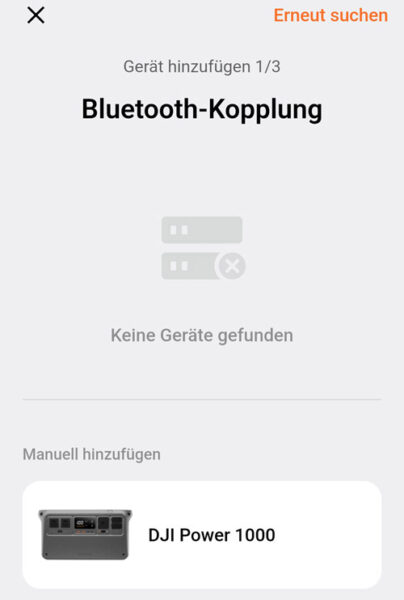
This probably only means that the dongle has not yet been recognized. Without the previously explained DJI Power firmware update, the DJI dongle is not active and indicates this with a non-lit LED. We have explained how to solve the connection problem in the DJI Power Dongle guide. First of all, a firmware update is required, which can be done with the DJI Assistant 2 software. The DJI Power Dongle LED must light up green. It is also important that not too much time has elapsed since the Powerstation was switched on and the dongle can therefore no longer be found. In this case, it is best to switch off the Powerstation again by pressing and holding the power button and then switch it on again.

The Power 1000 should now be recognized correctly.
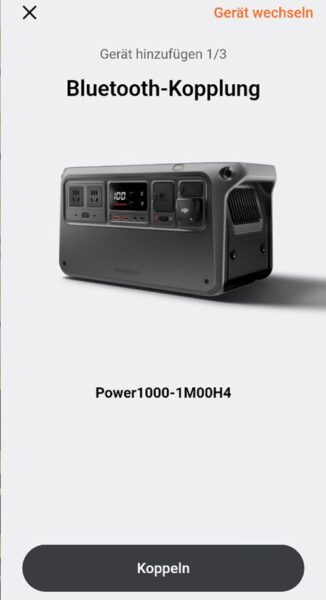
WLAN and/or Bluetooth …
Now select the WiFi network with which the Powerstation can connect to the cloud via the Internet connection. This can also be a guest WiFi network, for example. However, you do not have to set up the WiFi connection, but can decide with “Set up later” to only establish a Bluetooth connection.
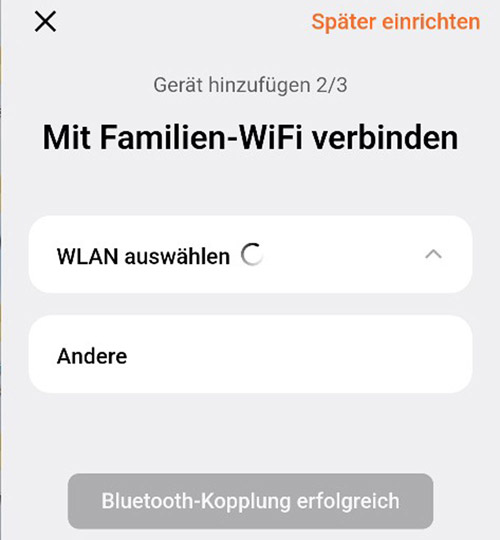
If you want to do this later, simply click on “Set up network” on the Home app homepage and you can enter your Wi-Fi network at any time. A separate menu item for changing the Wi-Fi access data is not (yet?) included in the DJI Home app.
Change WLAN access data …
However, if you want to change the WLAN access data, you can delete the device in the settings and restart the login procedure with the changed data. To do this, simply switch off the Powerstation and then press and hold the Power button on the Powerstation for around 15 seconds until the Power 1000 beeps a second time. The Powerstation is now ready for Bluetooth pairing again.
How to fix WiFi connection problems …
Speaking of WiFi, the DJI Power Dongle, like most other devices, only uses the 2.4 GHz WiFi network. If problems occur during setup, this may be due to the additionally activated 5 GHz WiFi network. This can be deactivated briefly in the wireless channel settings of your router and reactivated once the WiFi setup is complete. In our tests, however, everything worked perfectly even with the 5 GHz WiFi additionally activated.
DJI Power 1000 remote access …
If you have entered your WiFi data from your home Internet router, you can also access the Power 1000 at any time via a mobile phone connection while on the move. DJI uses its own cloud for this purpose.
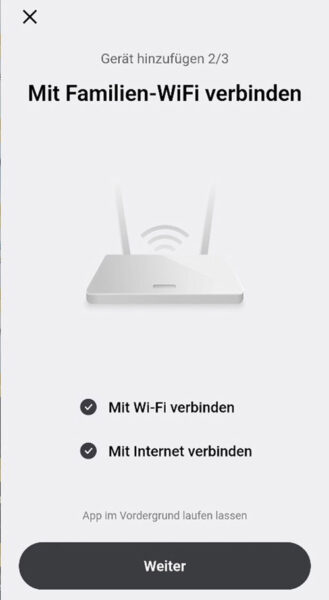
DJI Home App operation …
